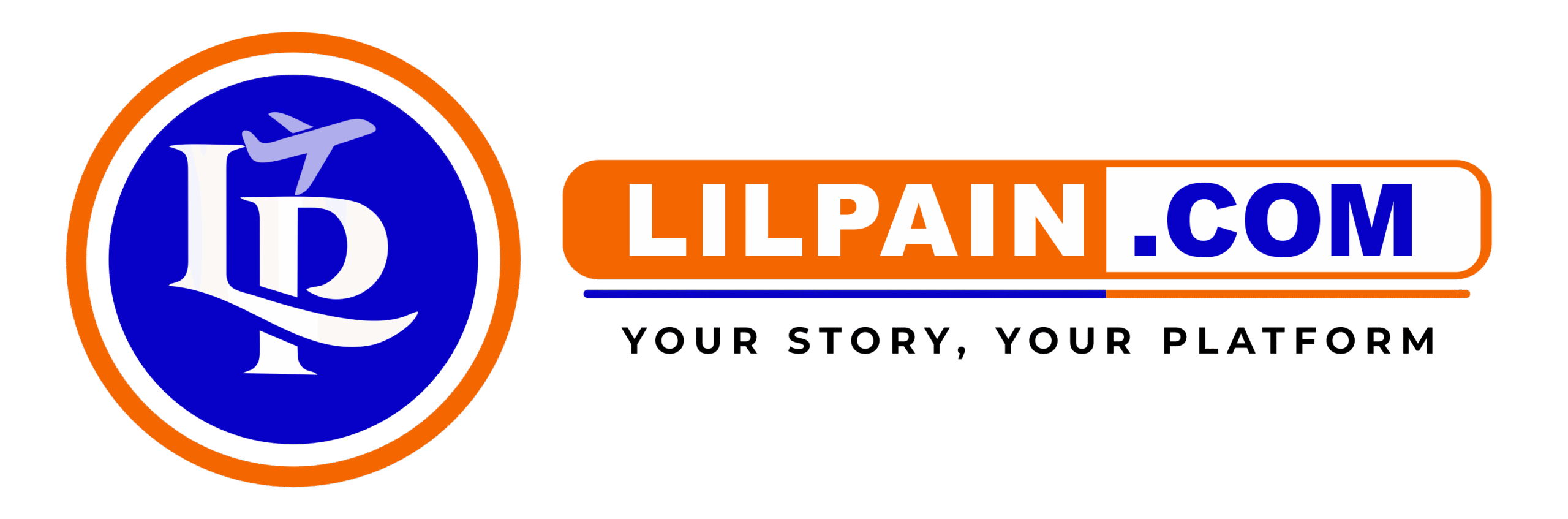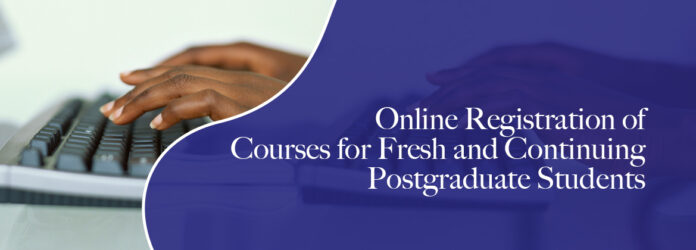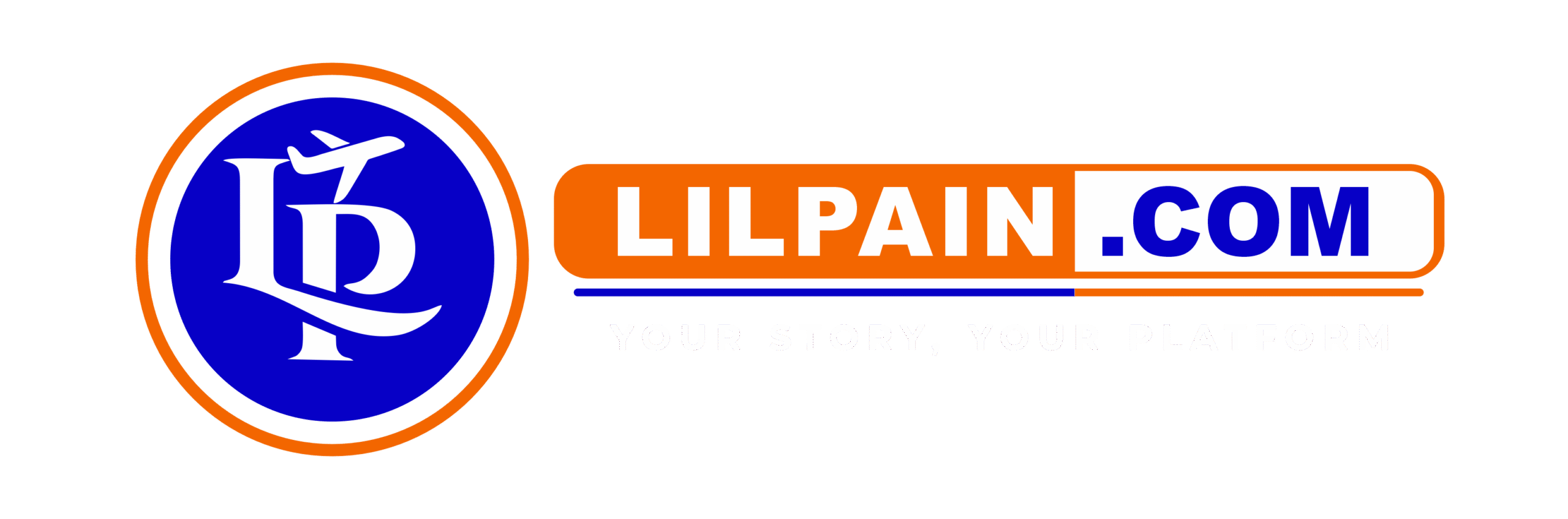HOW TO REGISTER COURSES ONLINE
Registering for online courses at your academic institution typically involves a few structured steps that must be completed through the university’s digital student portal. This process requires you to log in using your student credentials, explore available courses, fulfill necessary requirements, and confirm your registration. In some cases, you might also be asked to complete biometric verification or pay tuition fees in advance. Below is a more detailed breakdown of how to complete this procedure.
Step-by-Step Instructions for Online Course Registration:
-
Visit the Student Portal
Begin by navigating to your institution’s official website. From there, locate the section that grants access to the student portal—often labeled as “Student Login,” “ePortal,” or “LMS” (Learning Management System). This is the digital gateway through which you’ll register for courses and manage other academic affairs. -
Sign In Using Your Credentials
Once you’ve reached the portal, enter your login details. This usually includes your unique student ID and a secure password. Ensure your login information is correct to prevent access issues. If you’ve forgotten your password, most portals offer a password reset or recovery option. -
Go to the Course Registration Page
After logging in, look for the menu or tab labeled “Course Registration,” “Enrollment,” or something similar. This area is commonly found within the academic or student services section of the portal. -
Check Requirements Before Registering
Before selecting your courses, verify that you meet all prerequisites and academic requirements. Some classes may be limited to students in specific programs or may require completion of introductory courses. Additionally, make sure there are no holds on your account—such as pending fees or missing documents—that could block your registration. -
Accept Institutional Policies
You may be prompted to review and agree to certain academic policies, rules, or regulations. This can include guidelines on attendance, grading, course withdrawal, and tuition payments. Carefully read these terms and click the option to accept them in order to proceed. -
Choose Your Courses
Browse through the list of available courses for the upcoming term. Use filters to search by department, course number, or time slot. Add your chosen classes to your registration list. Pay attention to the number of credit hours, as you may be restricted by a minimum or maximum load. -
Submit and Confirm Your Registration
Once you’ve finalized your course selections, review them carefully. Confirm everything is accurate, then submit your registration. Some systems provide an on-screen summary or confirmation number. -
Download or Print a Registration Confirmation
If possible, print or save a copy of your registration confirmation. This document serves as proof of your enrollment and may be required for future reference or administrative purposes.
Additional Notes:
-
Tuition Fees: You may need to pay part or all of your fees before registration is officially complete.
-
Technical Difficulties: If you face any issues, contact your university’s IT support or student help desk.
-
Biometric Requirements: Some institutions may require additional identification methods, such as fingerprint or facial recognition, to finalize your course enrollment.
How to Register for Courses Online at the University for Development Studies (UDS)
Students of the University for Development Studies (UDS) are expected to complete their course registration process through the University Campus Manager (UCM) Enterprise system. This is the official online platform used by UDS to manage academic records, including course registration. To begin, you’ll need to access the portal via ucm.uds.edu.gh using a computer or a mobile device with internet access.
Once you’re on the UCM homepage, log in using your student identification number and your assigned password. After successfully logging in, navigate to the “Academics” section, which is typically found on the main dashboard or within the menu bar. Under this section, you’ll see an option for course registration—click on it to proceed.
When you enter the course registration area, a list of courses for your specific level and program of study will be displayed. Some of these courses are compulsory (mandatory) and will already be selected for you. These cannot be altered, as they are required by your department or faculty. You will need to go through the list and select any elective or optional courses available to you. Be sure to choose carefully and confirm that the total number of courses meets the academic credit requirements for the semester.
After selecting your courses, review everything to ensure accuracy. Then, go ahead and submit your registration. This will complete the online part of the process.
It’s important to note that, although registration is carried out online, verification must be done in person. You’ll need to visit an approved verification center on your campus to confirm your registration. This step is essential for final approval and must be completed to be officially registered for your courses.
Steps for Registering for Courses Online at the University of Ghana (UG)
To register for your courses online at the University of Ghana, you will need to go through the official university website and access the registration system via the Management Information System (MIS) web portal. This process allows students to select and confirm the courses they wish to take for the semester. Below is a step-by-step explanation of how to complete the registration:
-
Start at the University Website
Begin by opening your internet browser and going to the official University of Ghana website at www.ug.edu.gh. From the homepage, look for the menu labeled “Student” at the top or side of the page. -
Access the MIS Web Portal
Under the student menu, click on the link labeled “MIS Web”. This link will redirect you to the university’s online academic portal, which is used for various student services including course registration. -
Log in as a Student
On the MIS web page, find the section for registered users. From there, choose the “Student” option. You will need to enter your student ID number and password to access your personal dashboard. -
Open the Registration Menu
Once you’re logged into the student portal (also known as the iEnabler), locate the “Student iEnabler” menu. Click on it and select the “Registration” option to start the course registration process. -
Submit Your Registration
Follow the prompts to view the available courses, select your preferred ones, and then click on “Submit Registration” to finalize your course choices for the semester.
Make sure to complete this process within the official registration period and keep a record of your registration confirmation for referee